Dodge Charger: UCONNECT MODES / Audio Settings
Press the Audio button within the settings main menu to activate the Audio Settings screen.
The audio settings can also be accessed on the Radio Mode screen by pressing the Audio button. You can return to the Radio screen by pressing the X button.
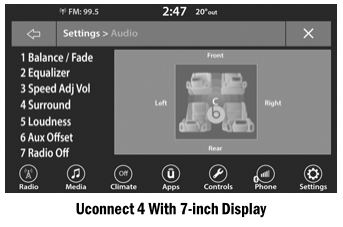
- Balance/Fade
- Equalizer
- Speed Adjusted Volume
- Surround Sound
- Loudness
- AUX Volume Offset
- Radio Off With Door
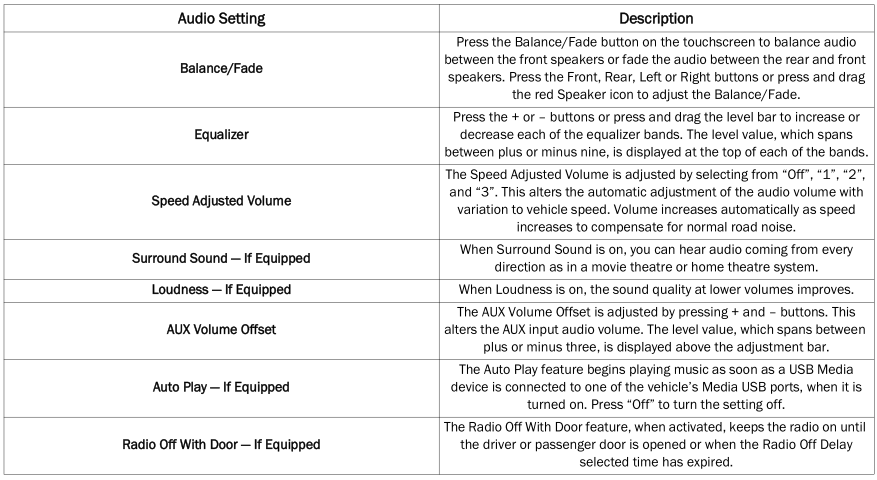
 Setting Presets
Setting Presets
The Presets are available for all Radio Modes, and are activated by pressing
any of the Preset buttons, located at the top of the screen.
When you are on a station that you wish to save as a preset, press and hold the
numbered button on the touchscreen for more than two seconds...
 Media Mode
Media Mode
..
Other information:
Dodge Charger 2011-2025 Owner's Manual: Seat Belts And Pregnant Women
Seat belts must be worn by all occupants including pregnant women: the risk of injury in the event of an accident is reduced for the mother and the unborn child if they are wearing a seat belt. Position the lap belt snug and low below the abdomen and across the strong bones of the hips...
Dodge Charger 2011-2025 Owner's Manual: Gross Vehicle Weight Rating (GVWR), Gross Axle Weight Rating (GAWR)
Gross Vehicle Weight Rating (GVWR) The GVWR is the total allowable weight of your vehicle. This includes driver, passengers, and cargo. The total load must be limited so that you do not exceed the GVWR. Gross Axle Weight Rating (GAWR) The GAWR is the maximum capacity of the front and rear axles...
Categories
- Manuals Home
- Dodge Charger Owners Manual
- Dodge Charger Service Manual
- Jump Starting Procedure
- WHEEL AND TIRE TORQUE SPECIFICATIONS
- Keyless Enter-N-Go — Passive Entry
- New on site
- Most important about car
WINDSHIELD WIPERS AND WASHERS
The windshield wiper/washer controls are located on the multifunction lever on the left side of the steering column. The front wipers are operated by rotating a switch, located on the end of the lever.

Copyright © 2025 www.docharger.org
